ZINA: Services Non B2B & Task Based CRIA
by ZINATeamZINA Workflow Management: CRIA - Services NonB2B & Task Based

CR workflow using IPM and CRIA.
• CRIA stands for Change Request Innovative Automation. It’s a tool developed by Business Operations team for Latin America.
• CRIA tool aims to allow automation in the approval chain for Change Requests and centralize the database with information associated with these CRs.
• CRIA acts in the process of Change Requests approval. It is still needed and mandatory the usage of IPM for all other processes associated with CRs.
• This document describes the operational procedures for end users to import CR data from IPM and the benefits of the CRIA tool usage.






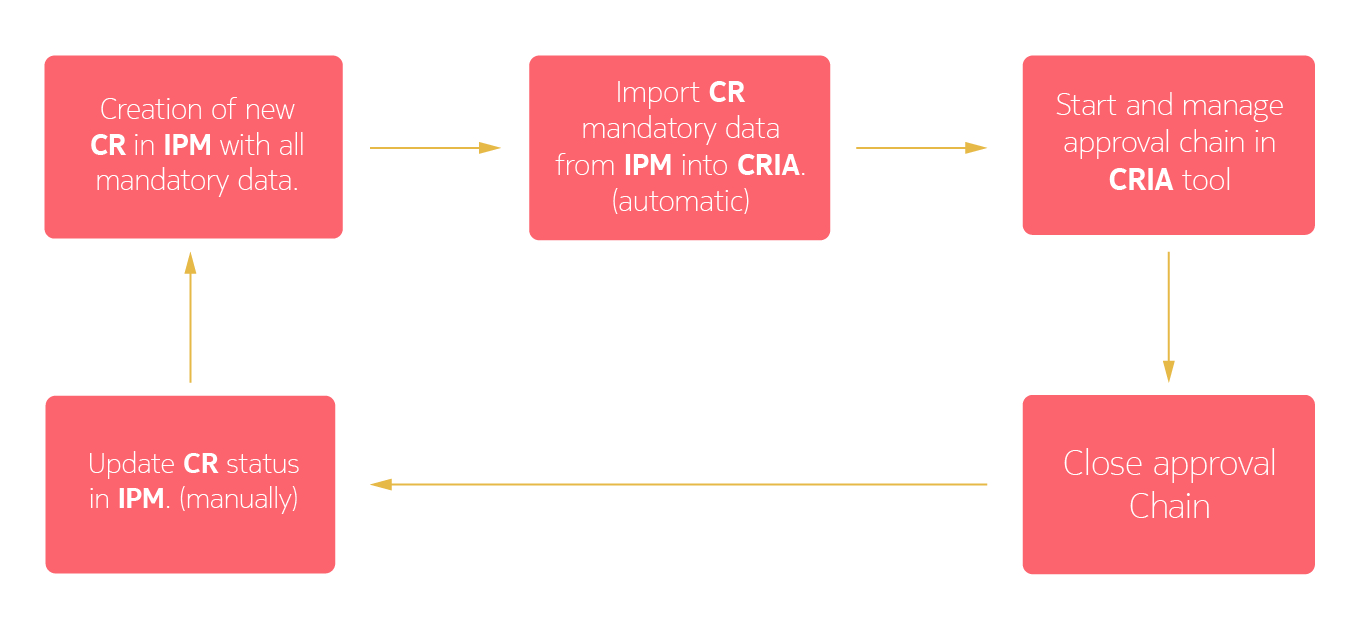
CR workflow using IPM and CRIA.
Automatic approval chain algorithm is the core of CRIA tool. It’s defined in the administrative area of the tool (by the CRIA Key User) and it is dependent of:
• Business Case type (associated with CR SAP Category and CRWP Package Name)
• Sellable additional works with PO => Billable No B2B workflow
• Sellable additional works => Billable workflow
• Extra works (planned / unplanned (NCC) ) => Non-billable workflow
• Sellable additional works pre-negotiated (only AMX Chile) => Advanced Billable
• Change Request Cost (associated with CR Estimated Cost)
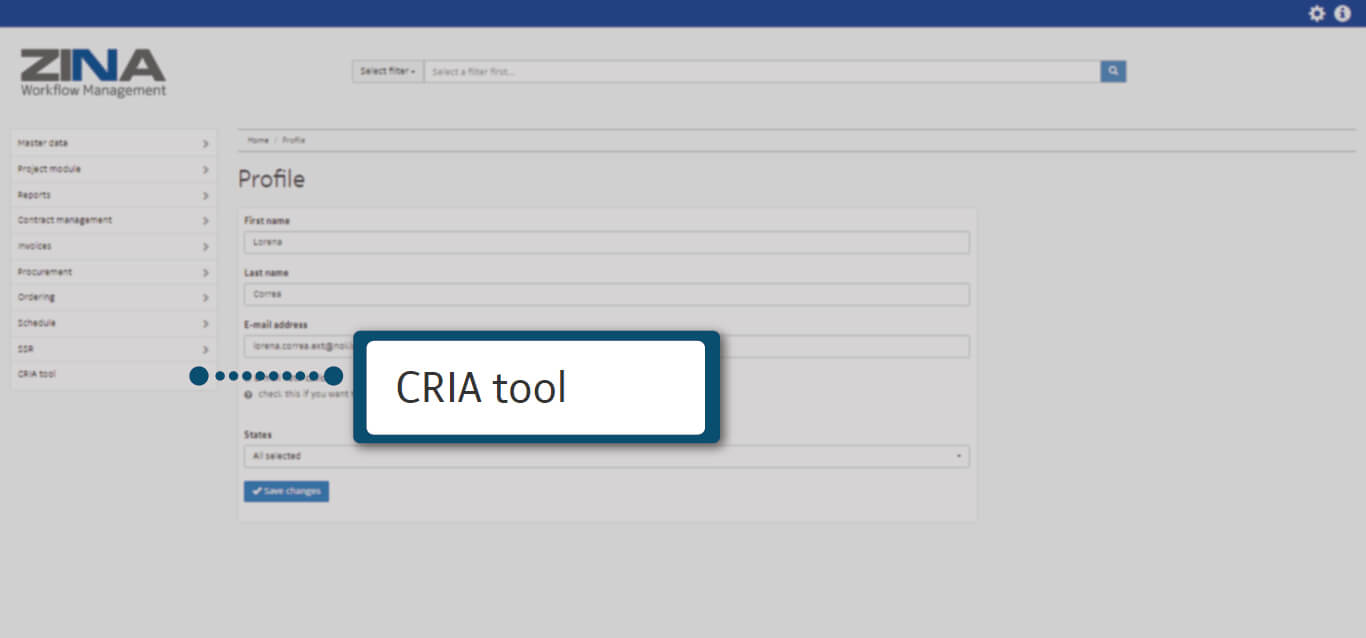
In the side menu, display the “CRIA Tool" options.
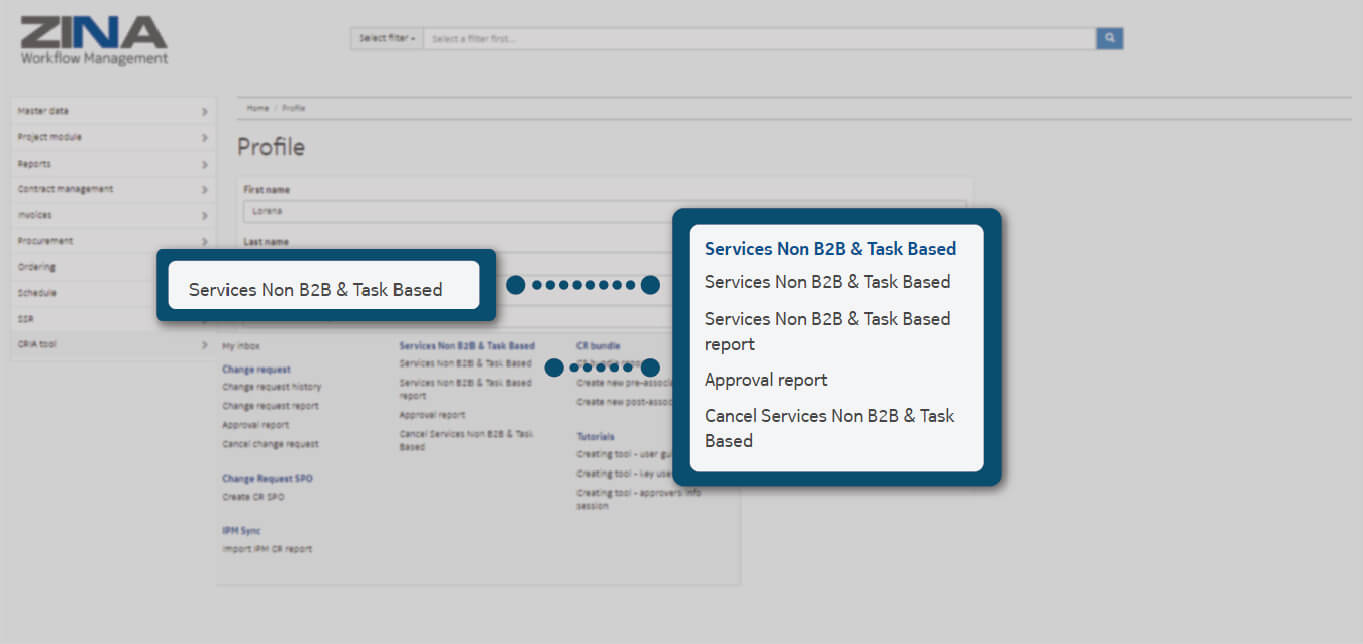
Select the “Services NonB2B & Task Based" option as the image indicates.
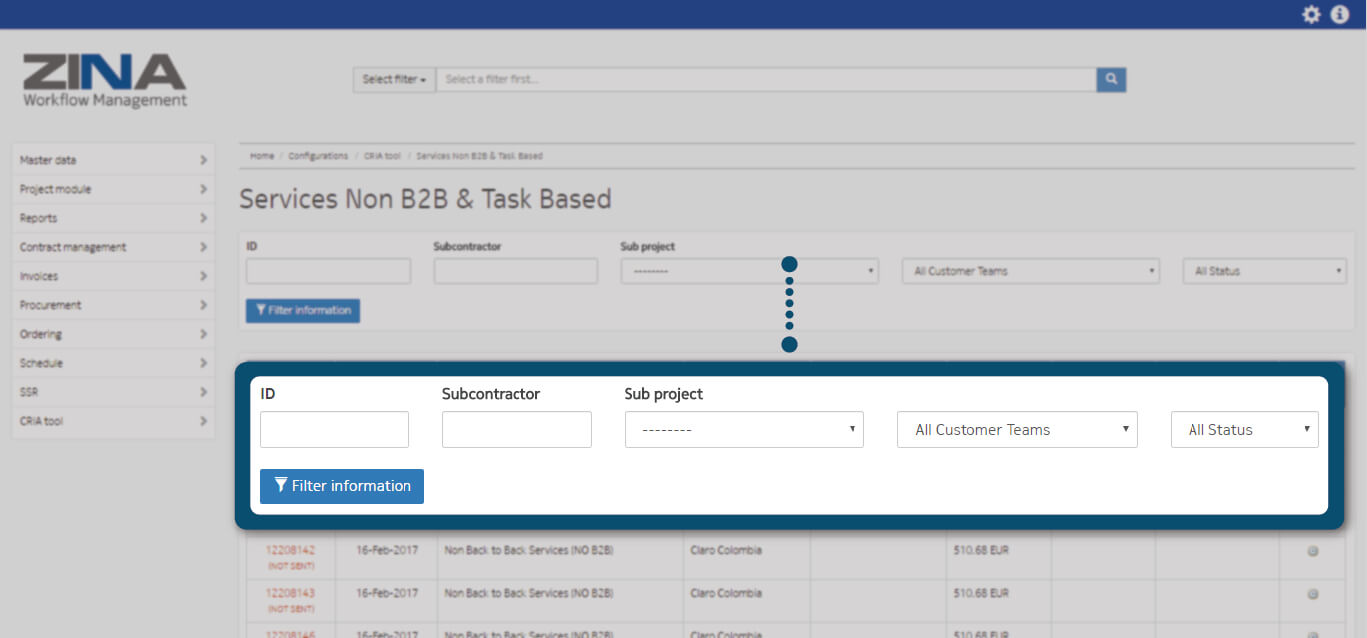
You can filter Services NonB2B & Task Based list, Complete the filter fields, as you require it and click on “Filter information” blue button.
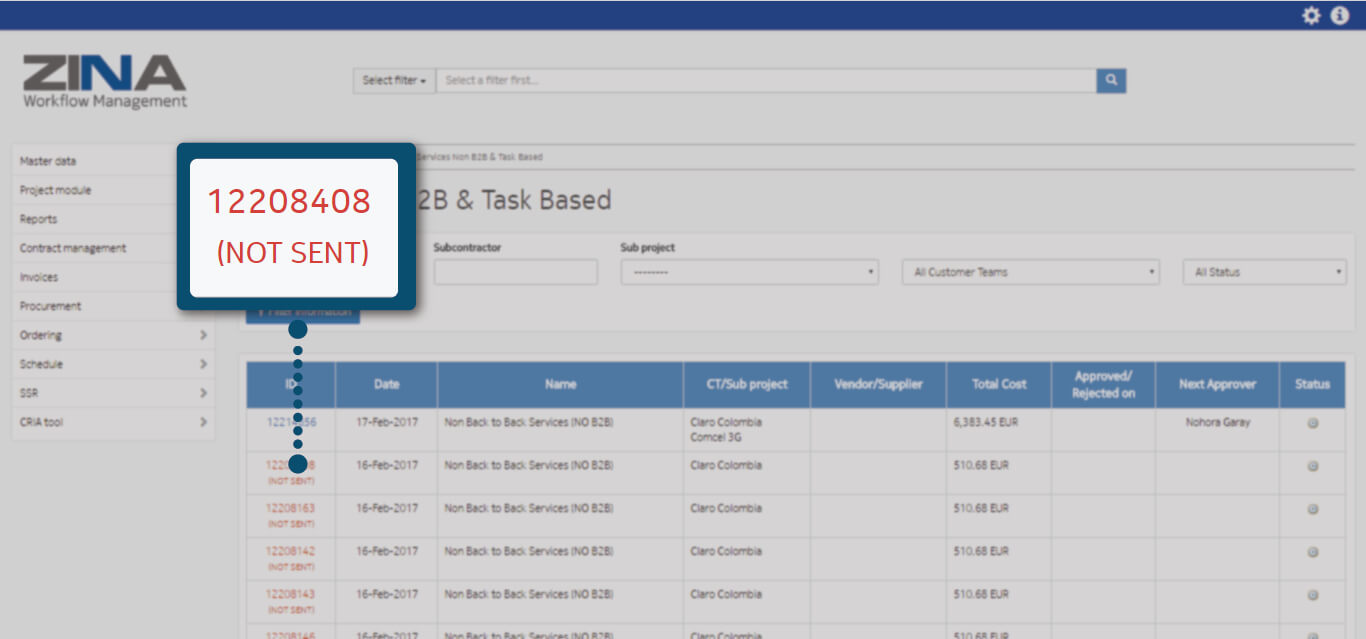
Click on one Services NonB2B ID (left side column) to open order details, as the image shows.
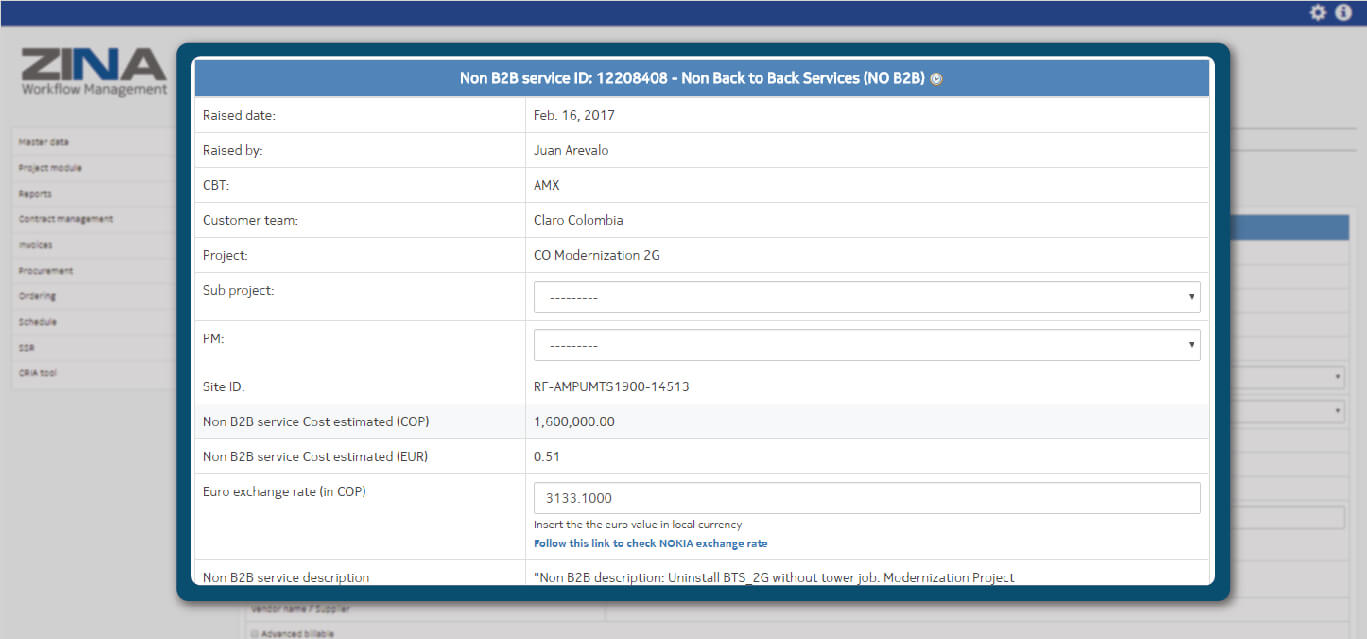
The tool will open the business case. Mandatory fields bring information from IPM. Business Case type logical and definition are based on CR SAP Category and CRWP Package Name.
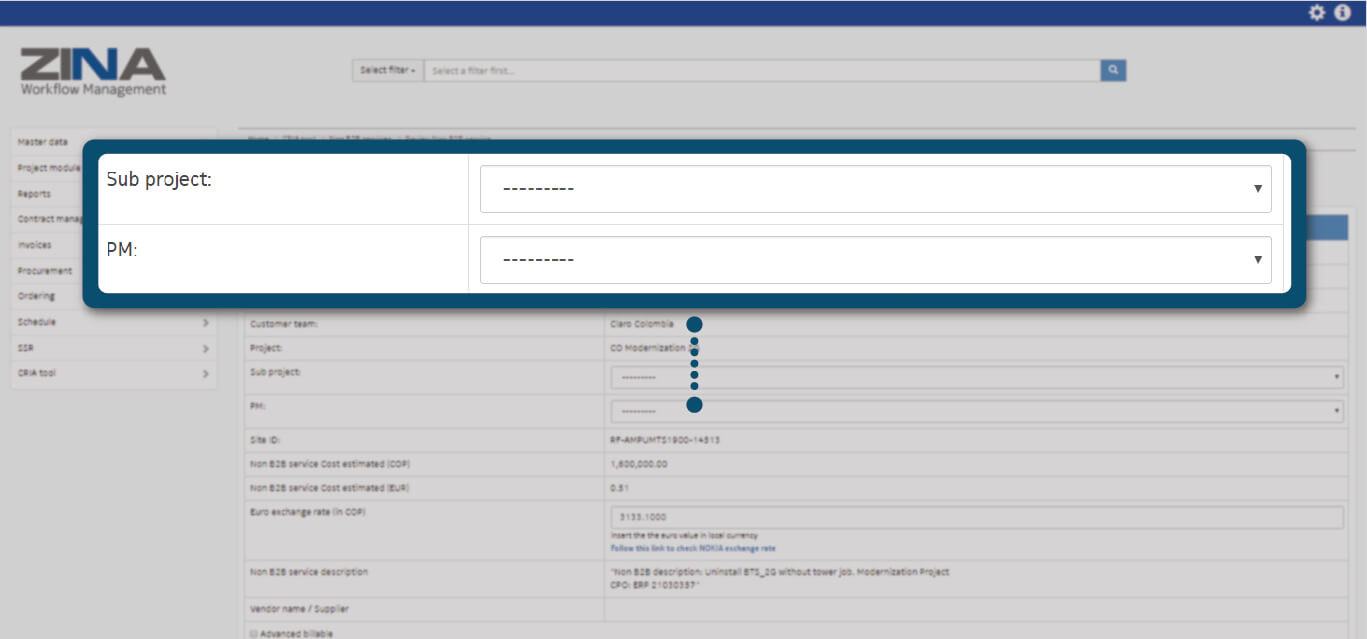
Select a subproject. If only has been creating a CT subproject, this field will not be editable. Then define PM user responsible for validating this Services NonB2B.
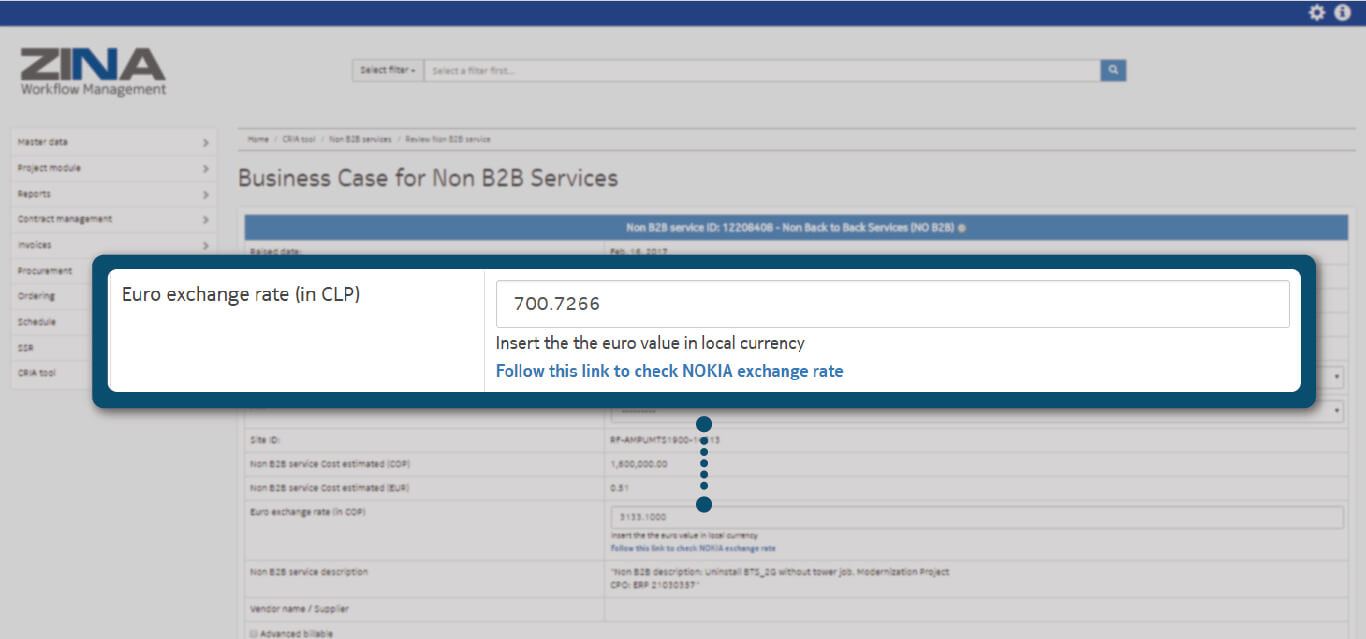
Complete Euro Exchange Rate field with a value in local currency.
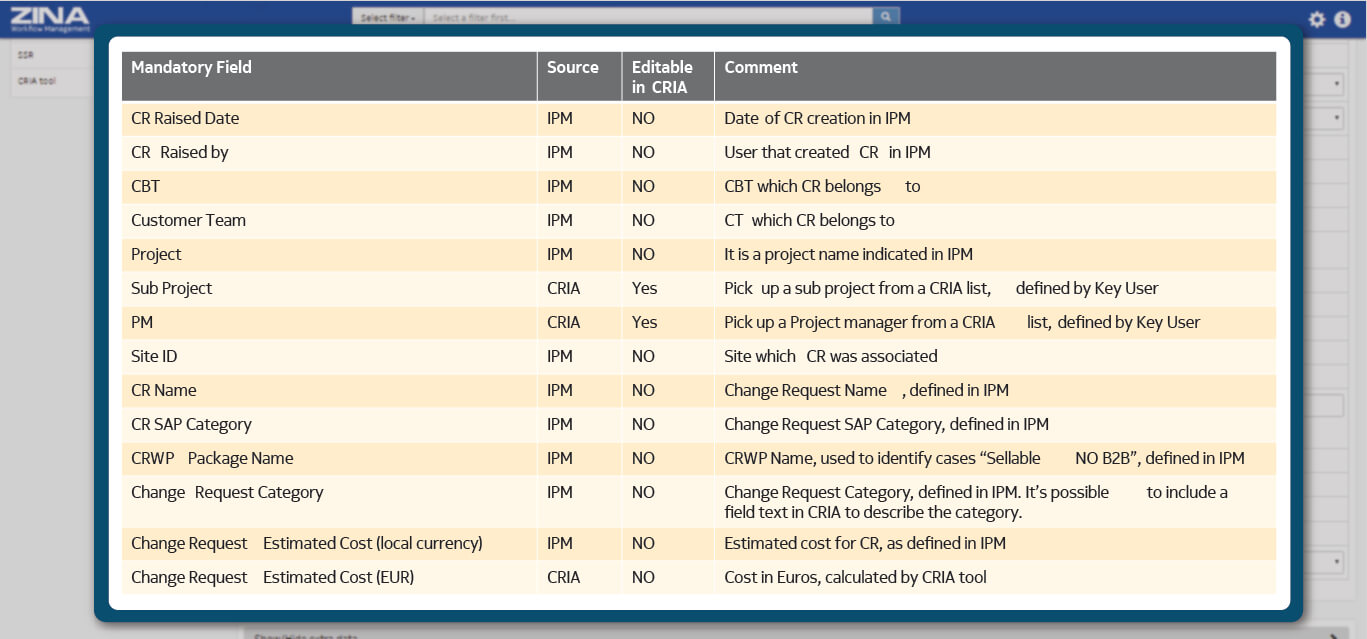
Know the mandatory and available fields of OR detail.
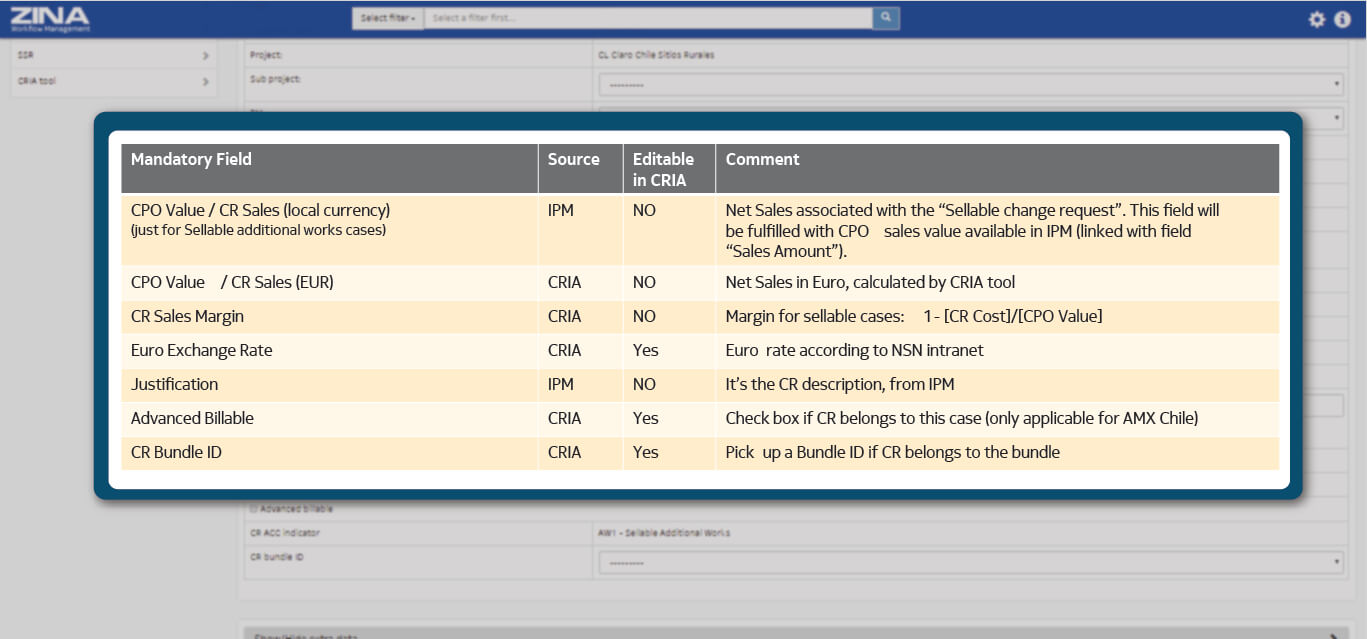
Know the mandatory and available fields of OR detail.
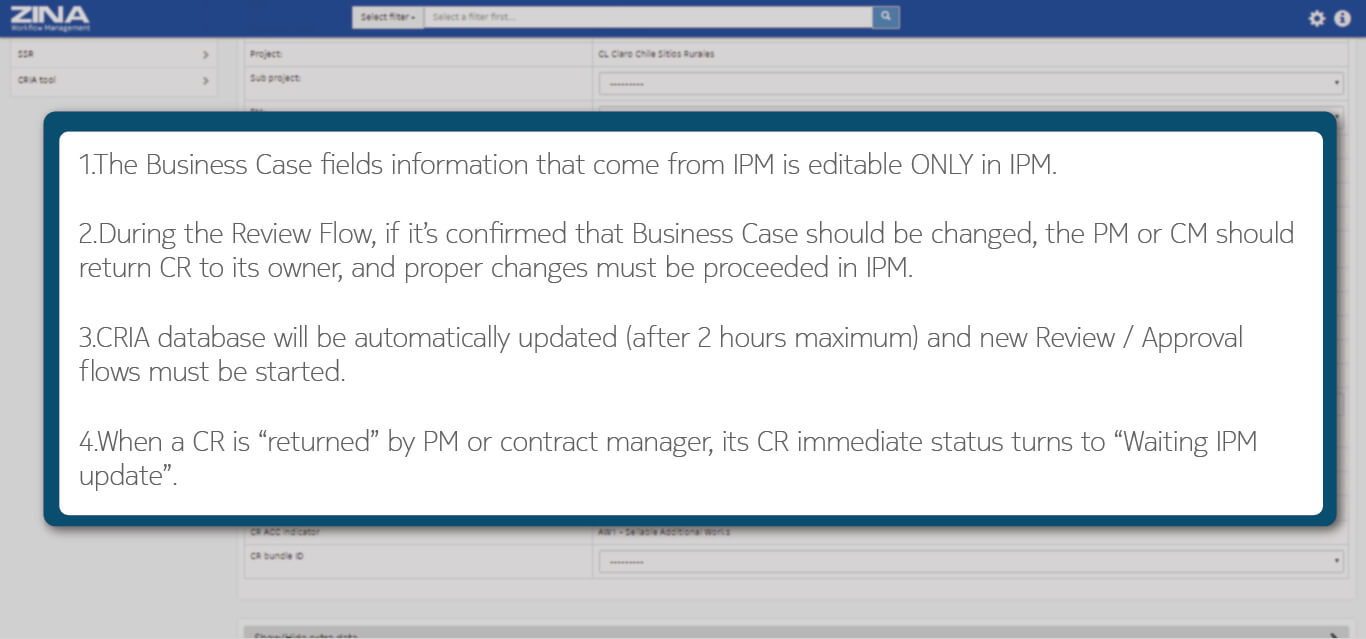
Know the mandatory and available fields of OR detail.
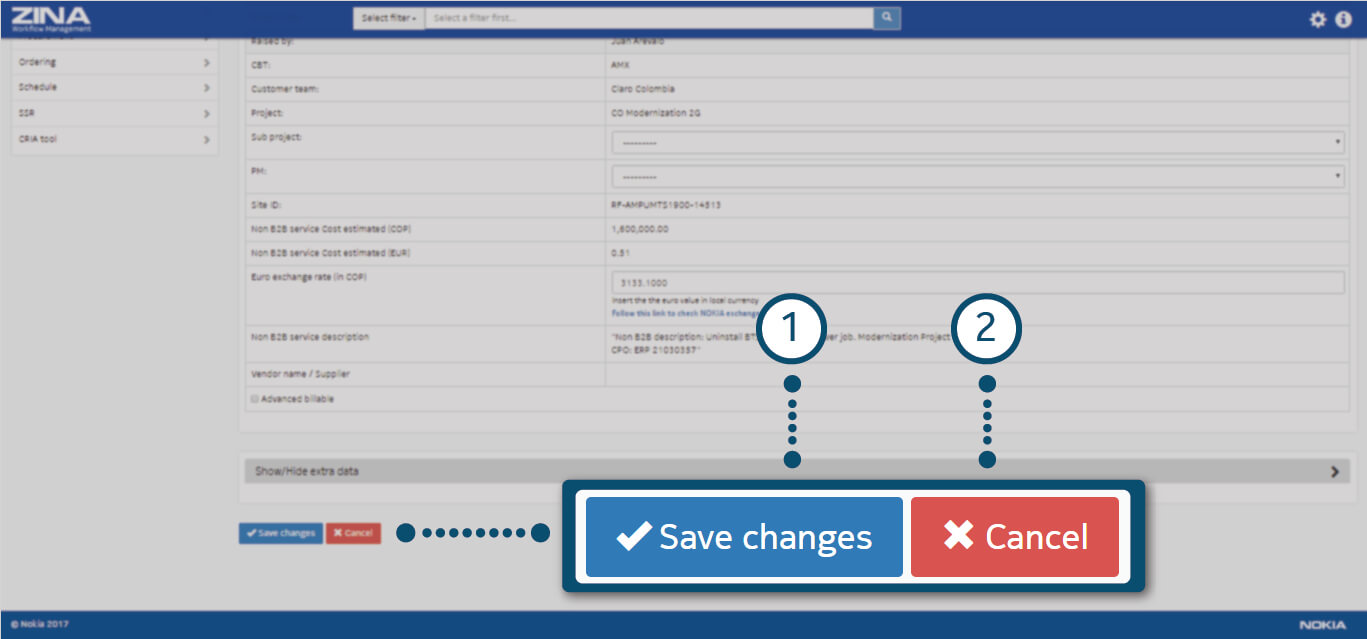
Click on “Save changes” blue button to keep the information or “close” red button to discard.