ZINA: Massive Importer LAT SSR
by ZINATeamZINA Workflow Management: SSR - Massive Importer LAT
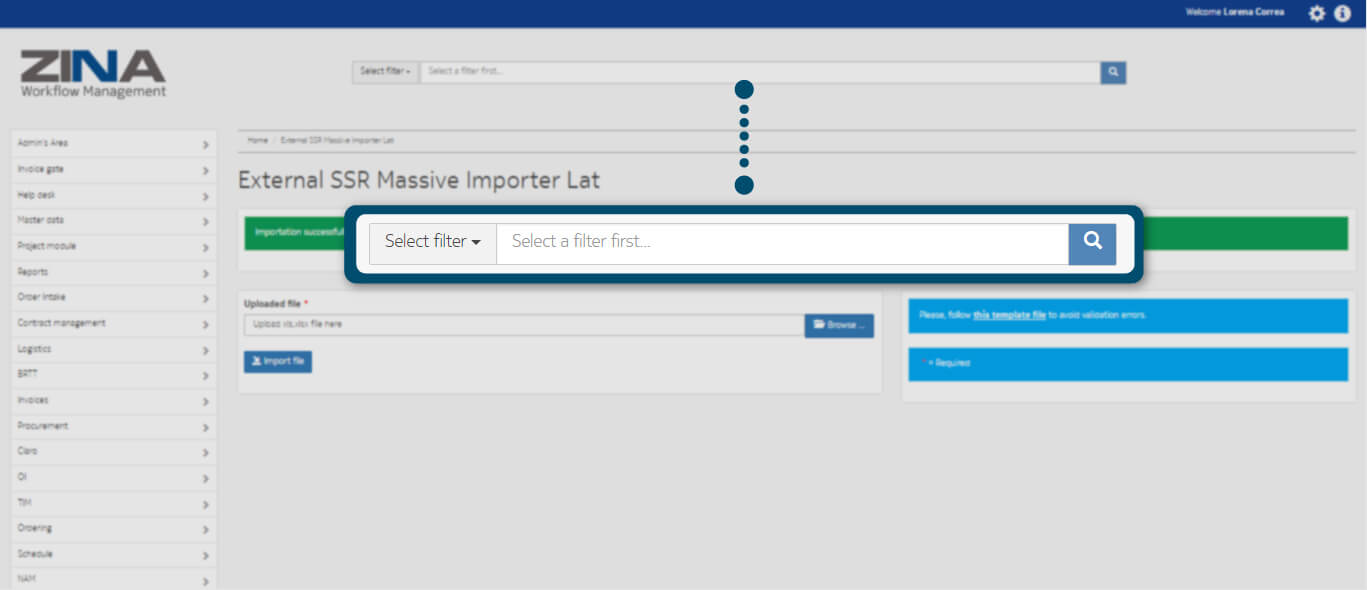
In the side menu, display the "SSR" options.
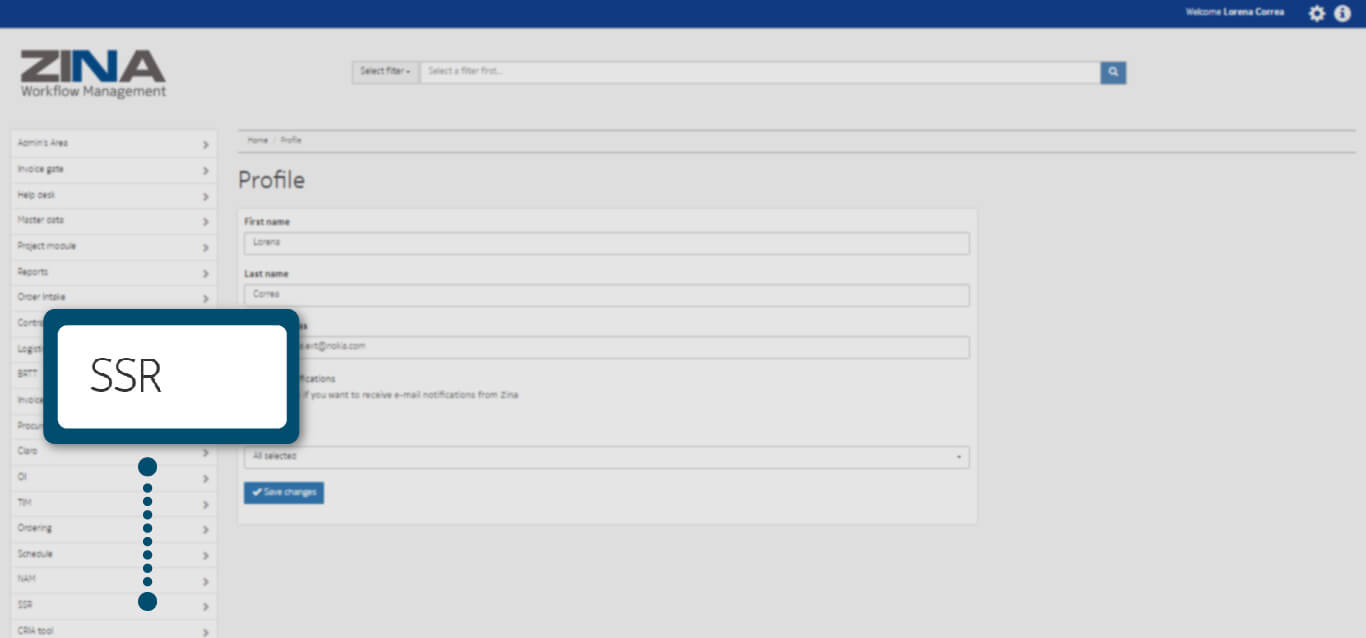
Select the "SSR Massive Creation Lat (External Services)" option as the image indicates.
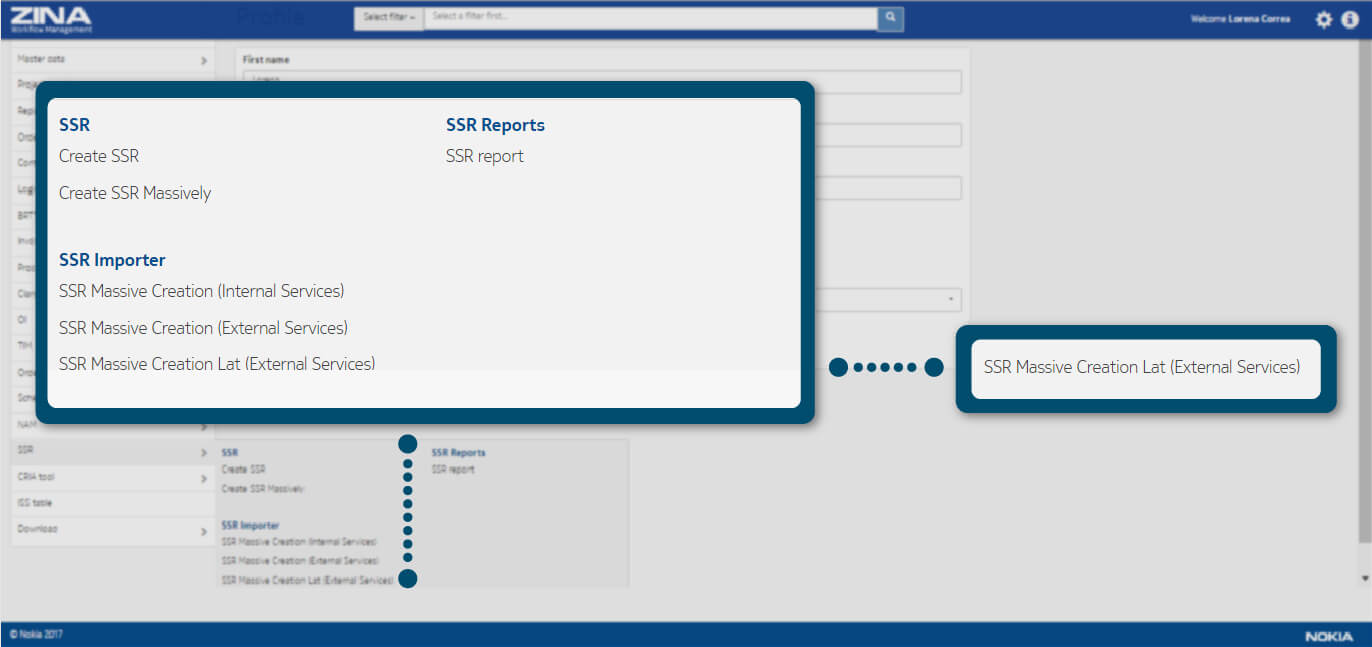
For the creation of new "massive SSR via importer" download the sample template in .xls format, in blue option as the following image indicates.

Complete “Work Package ID” column, as the image shows.
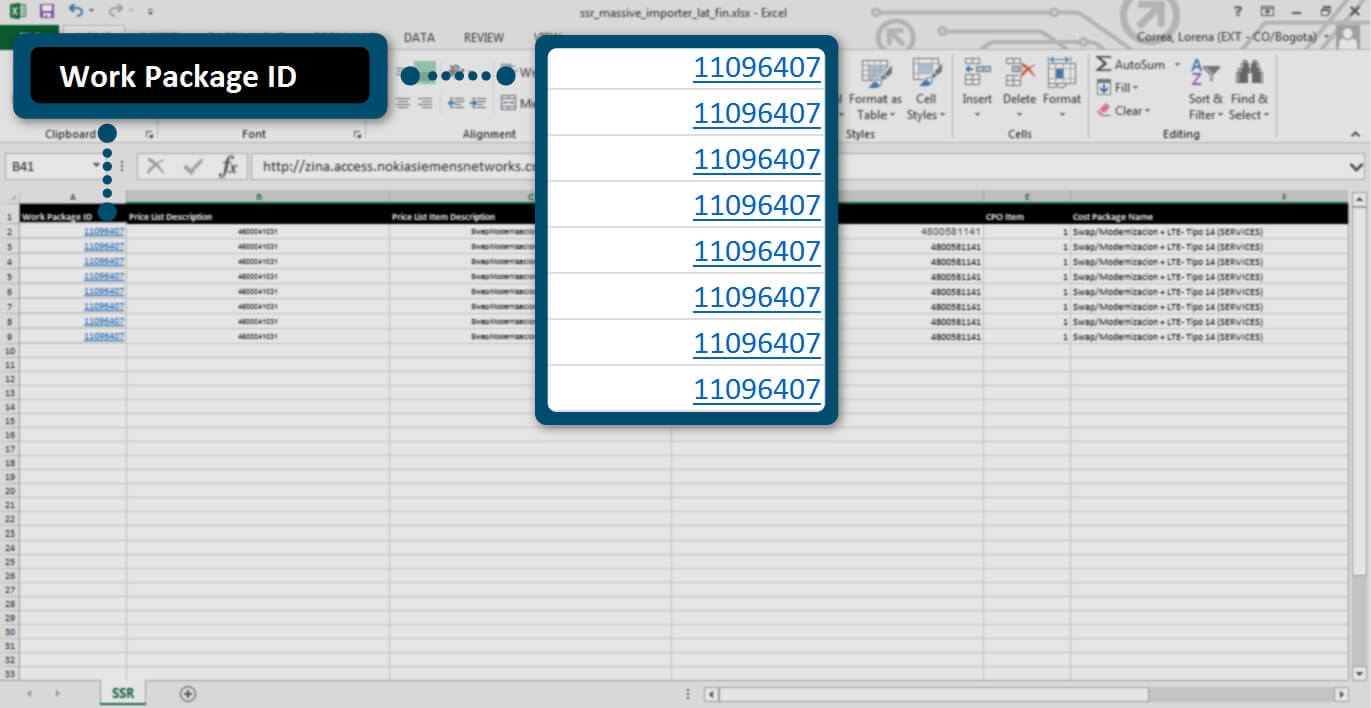
To complete “Price List Description” column go to Master data > Price list in ZINA side menu and choose a price list.
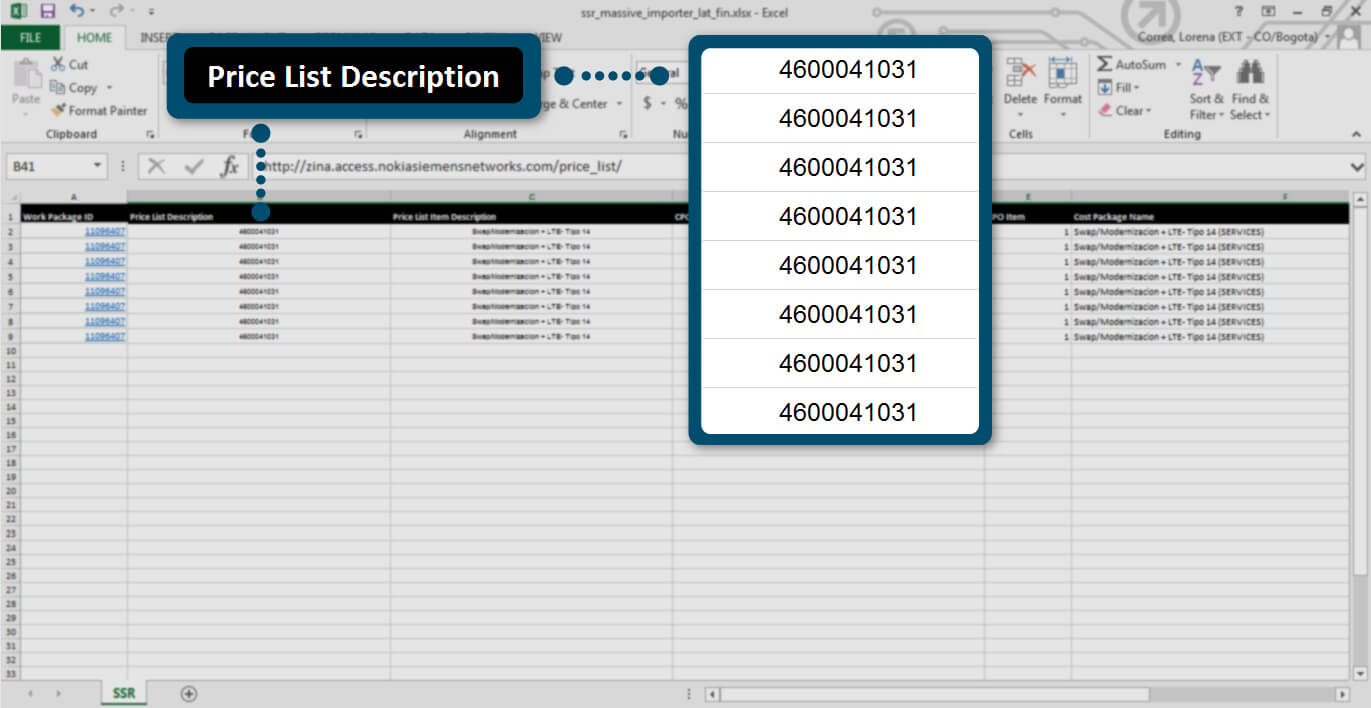
To fill “Price List Item Description” column go to Master data > Price list in ZINA side menu, select a price list and choose a price list item.
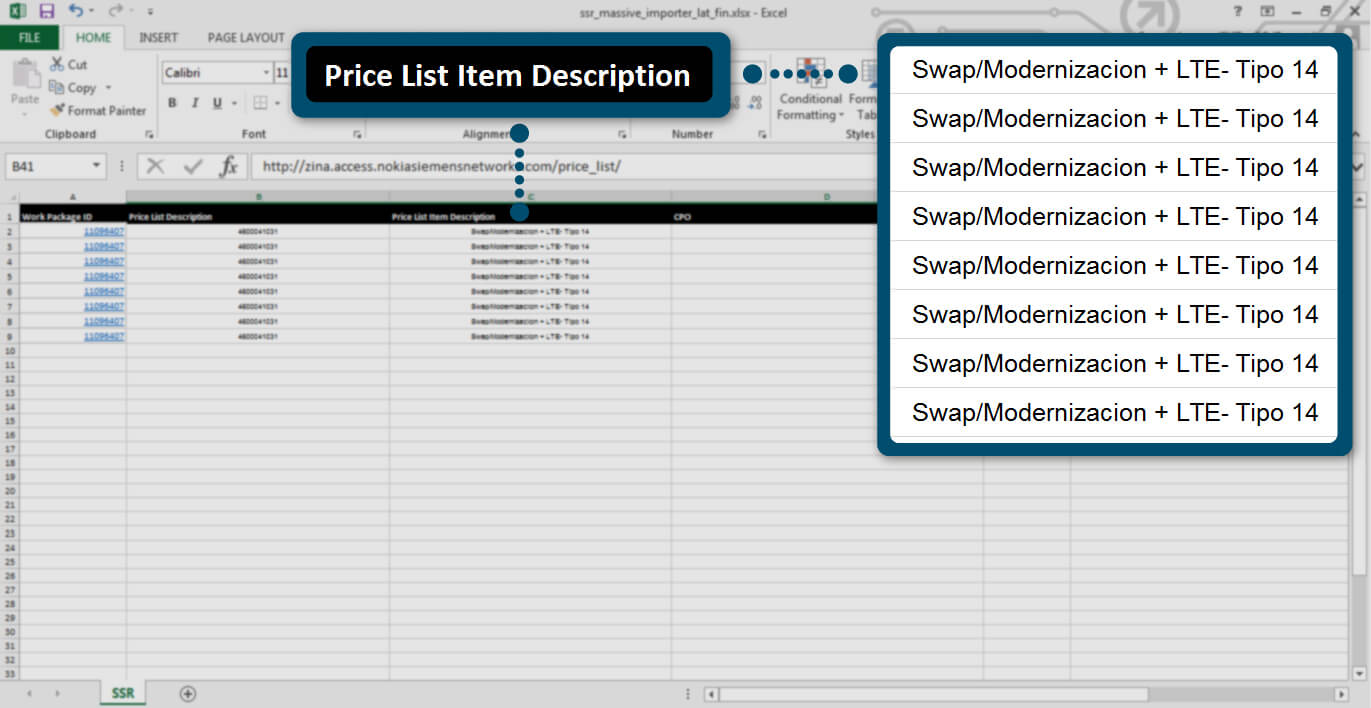
To complete “CPO” column, go to Contract management > Customer purchase order in ZINA side menu and choose a CPO number.
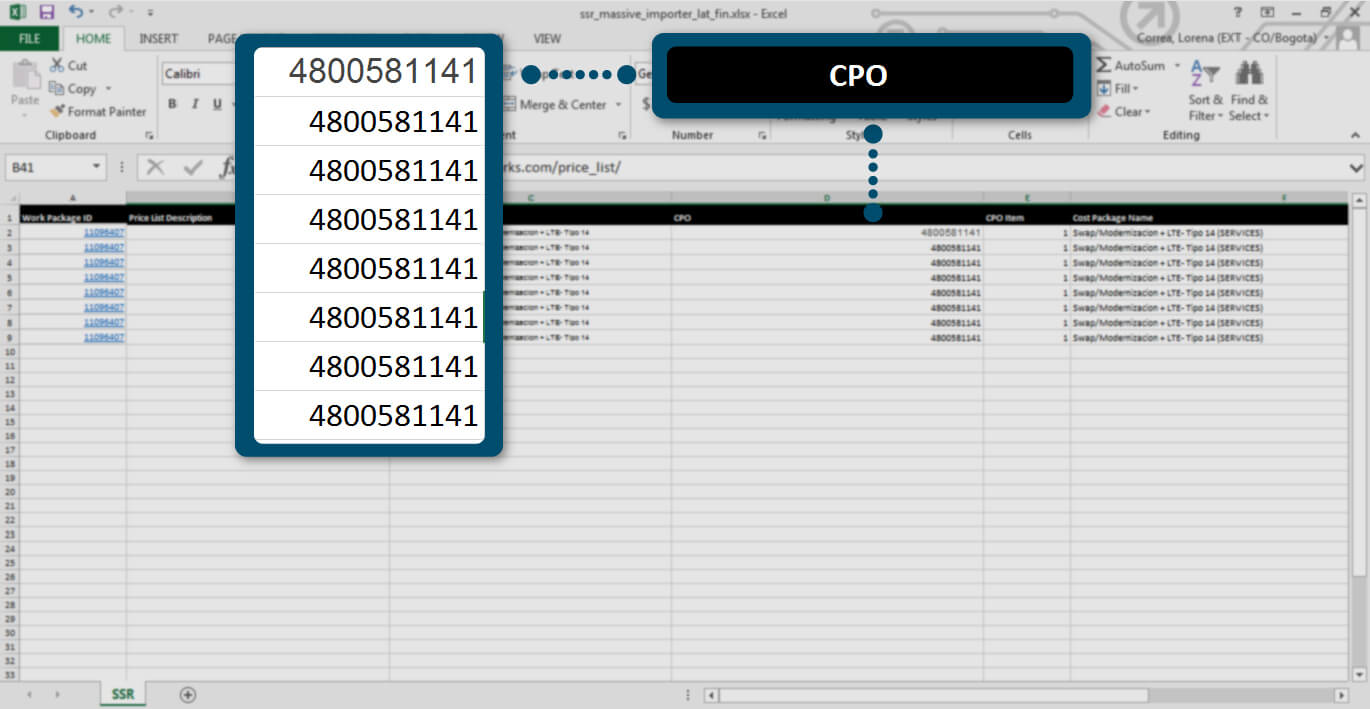
To fill “CPO” column go to Contract management > Customer purchase order in ZINA side menu, select a CPO number and choose a CPO item.
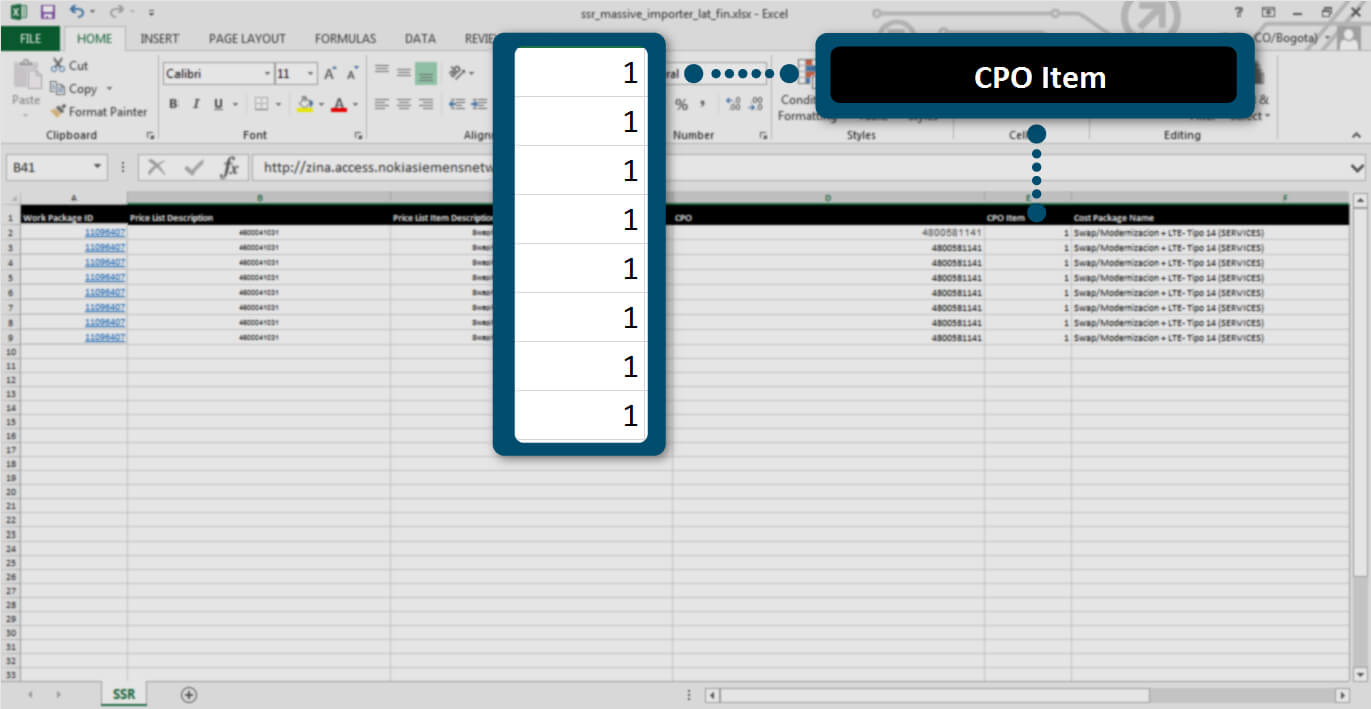
To complete “Cost Package name” column go to Master data > Cost package in ZINA side menu and choose a Cost Package name.
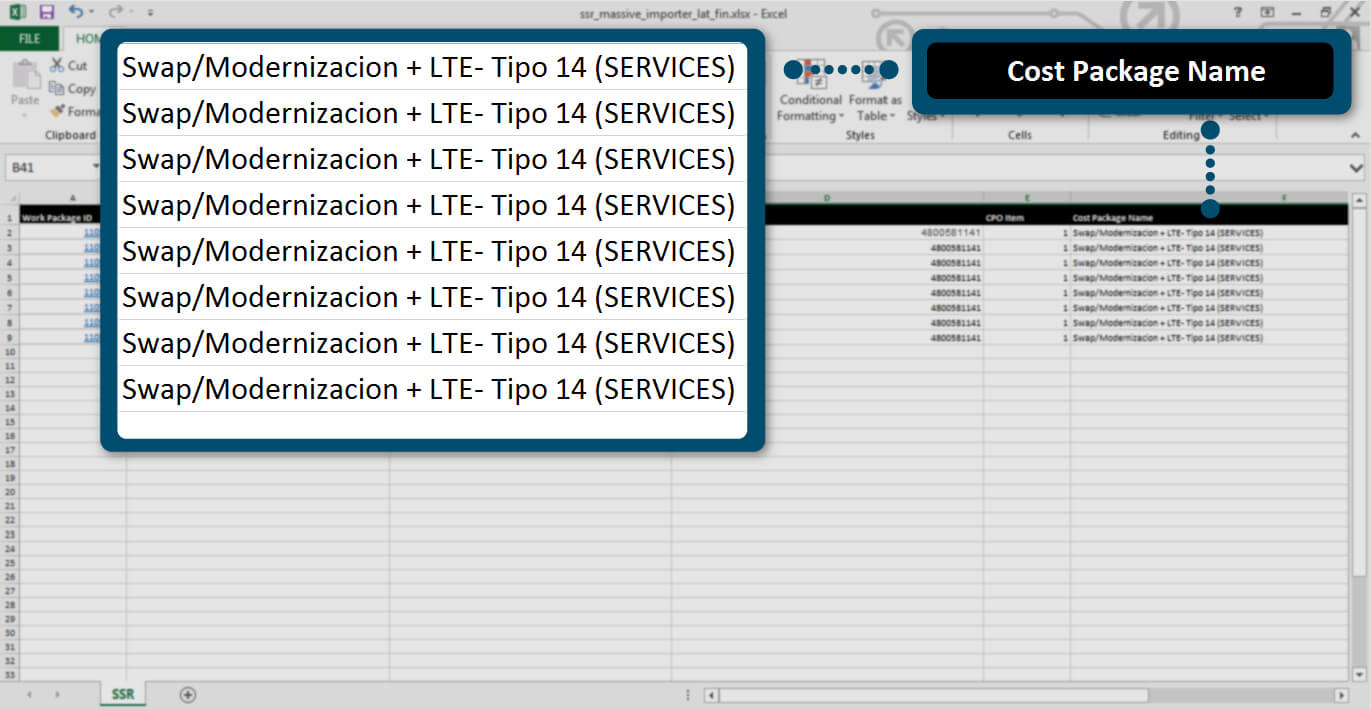
Fill “Cost Package Quantity” column, as the image shows.
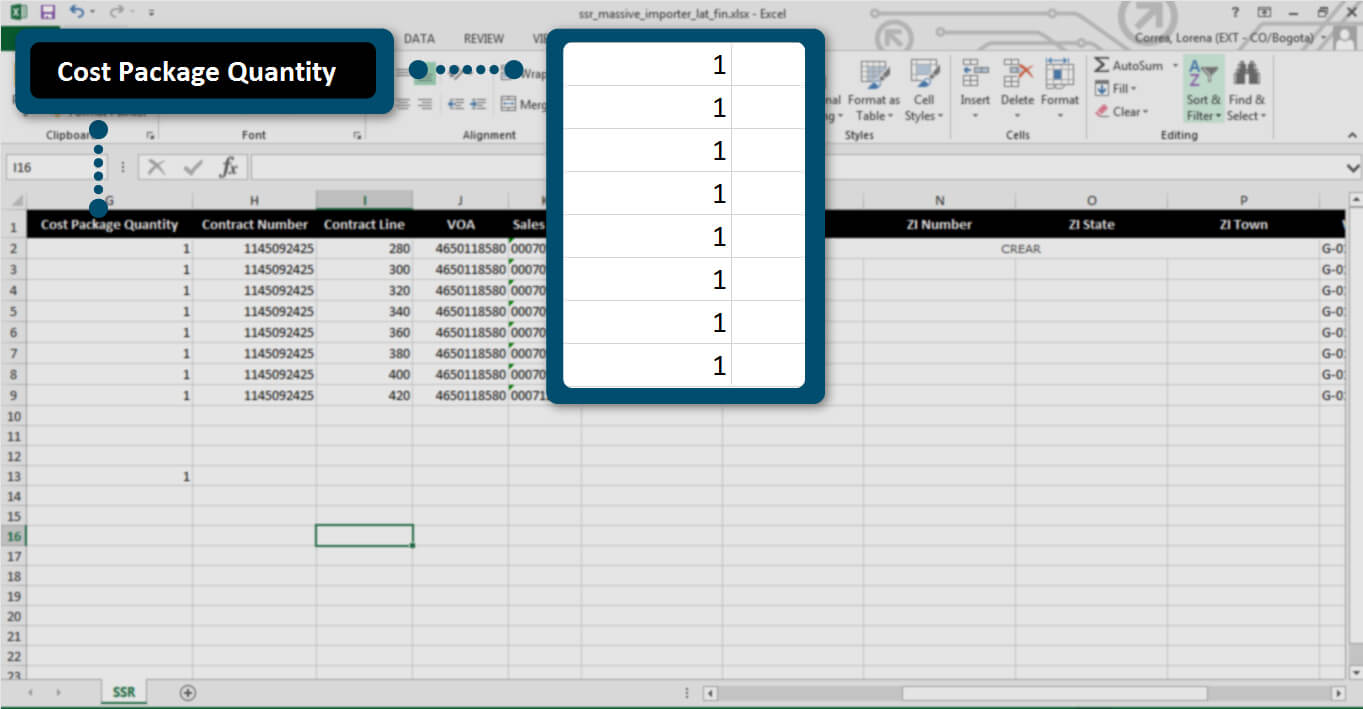
Complete “Contract Number” column, as the image indicates.
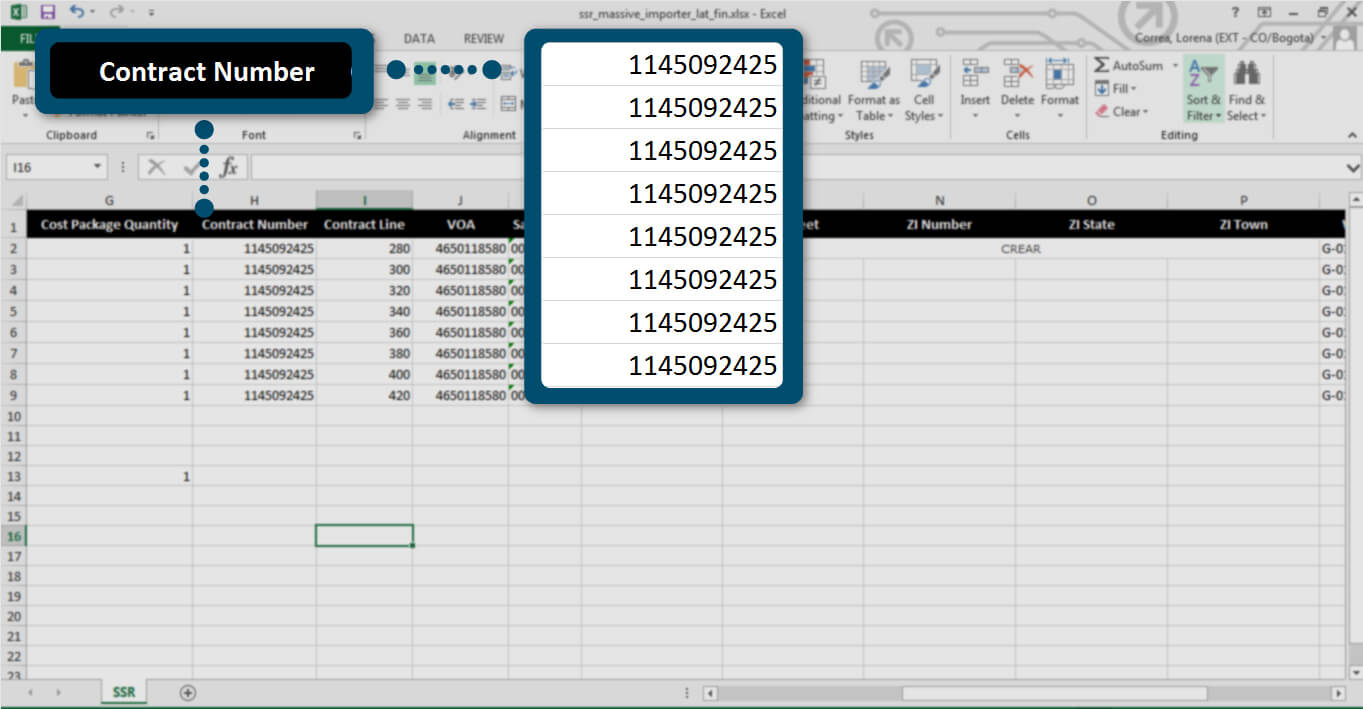
Fill “Contract Line” column information.
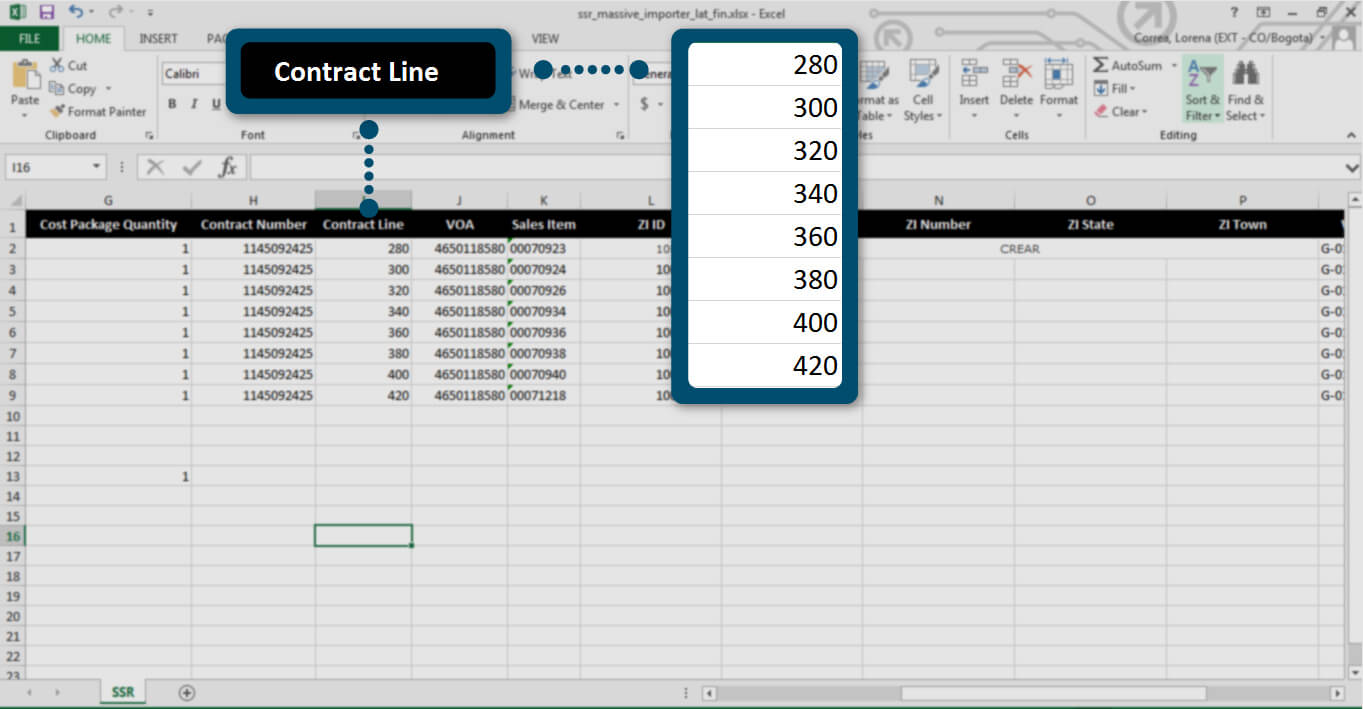
To complete “VOA” column, go to Master data > Vendor Outline Agreement in ZINA side menu and choose a VOA Number.
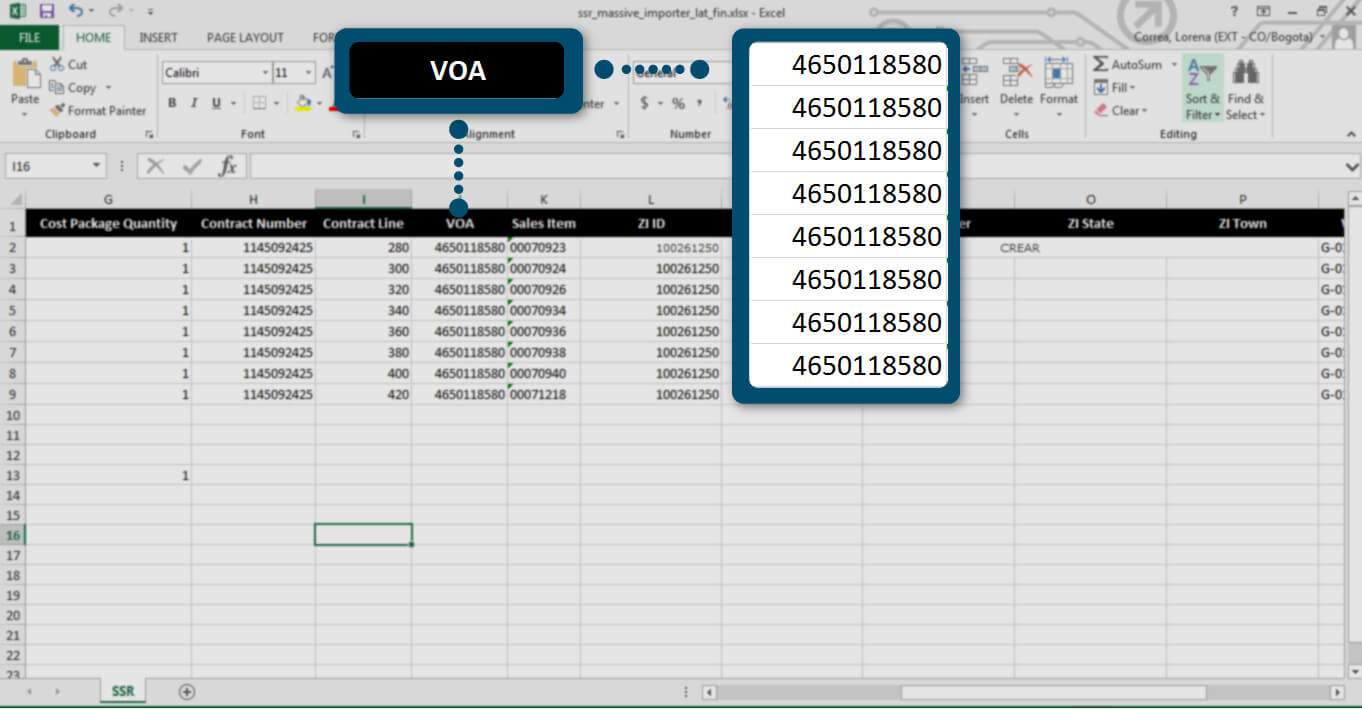
To fill “Sales Item” column, go to Master data > Vendor Outline Agreement in ZINA side menu, choose a VOA Number and copy the Sales Item code.
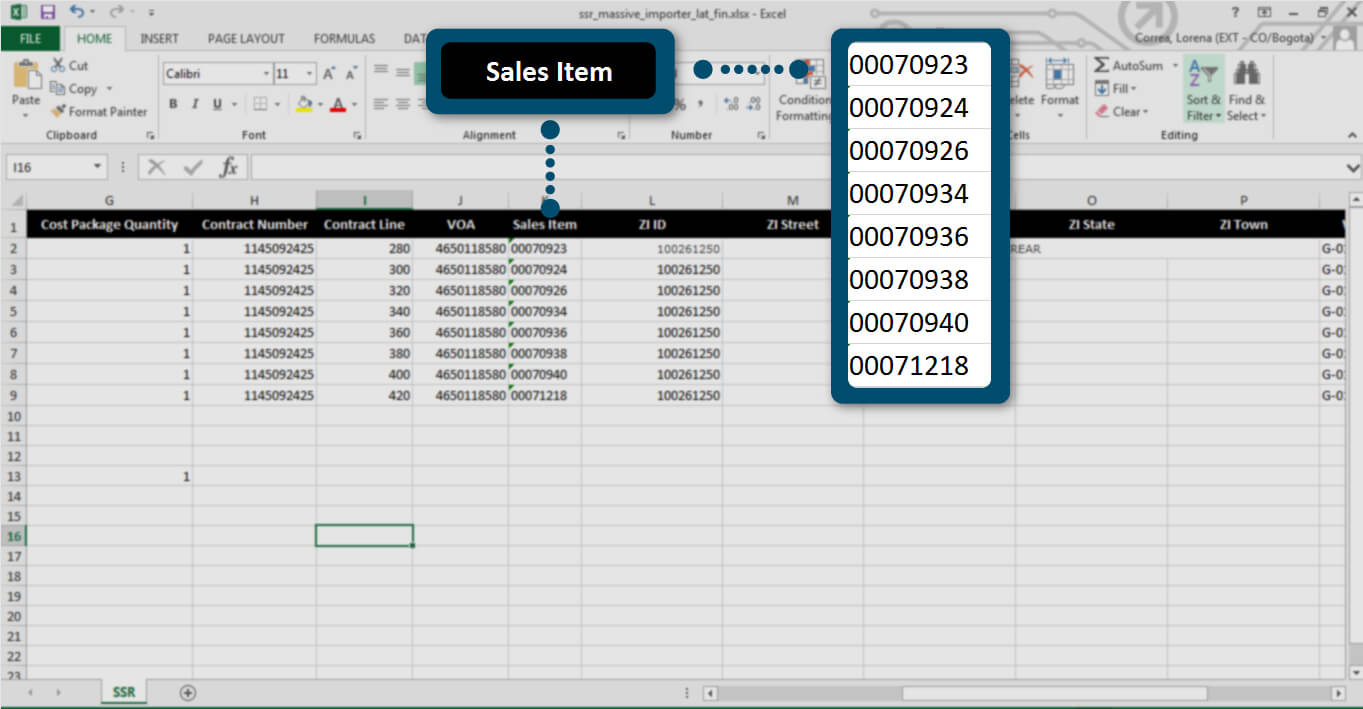
Search the Work Package number, into WP detail, click on "Site" link option and copy the “ZI code” to complete “ZI ID” column.
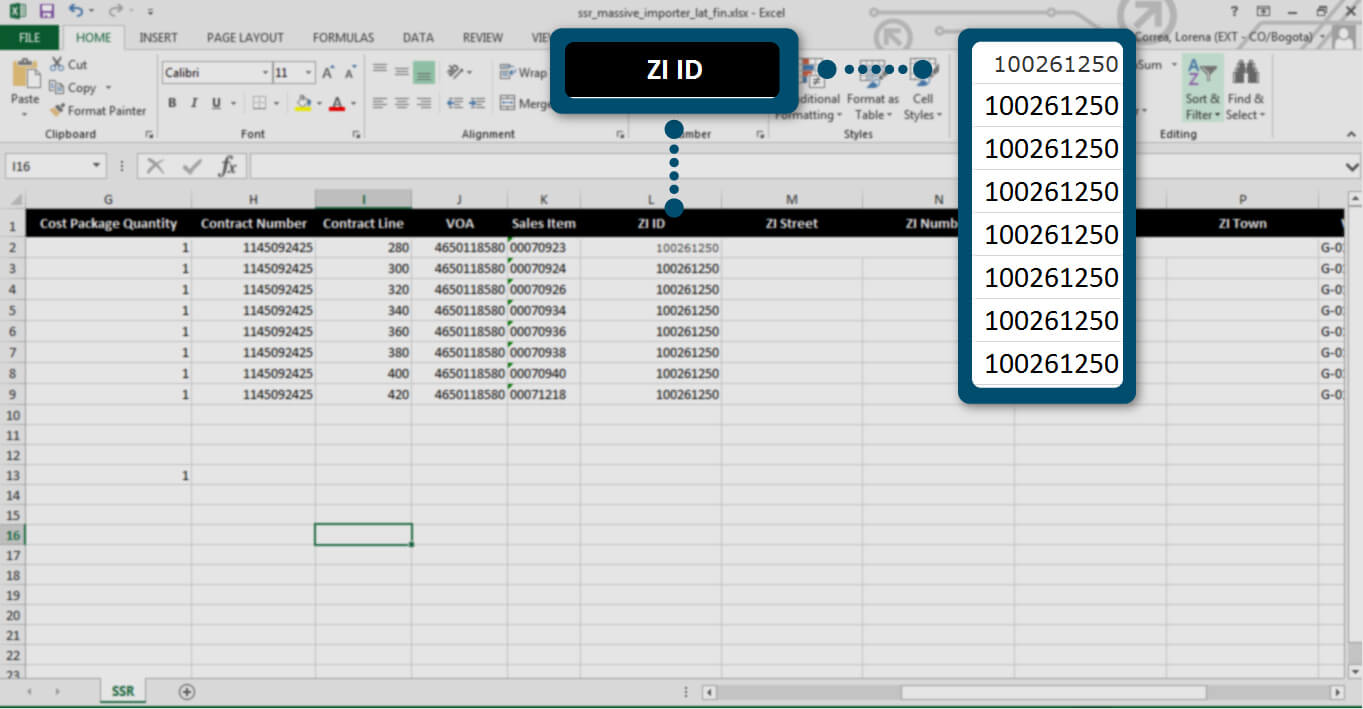
Complete “ZI Street”, "ZI Number", "ZI State" and "ZI Town" columns with existing information or create a new data.
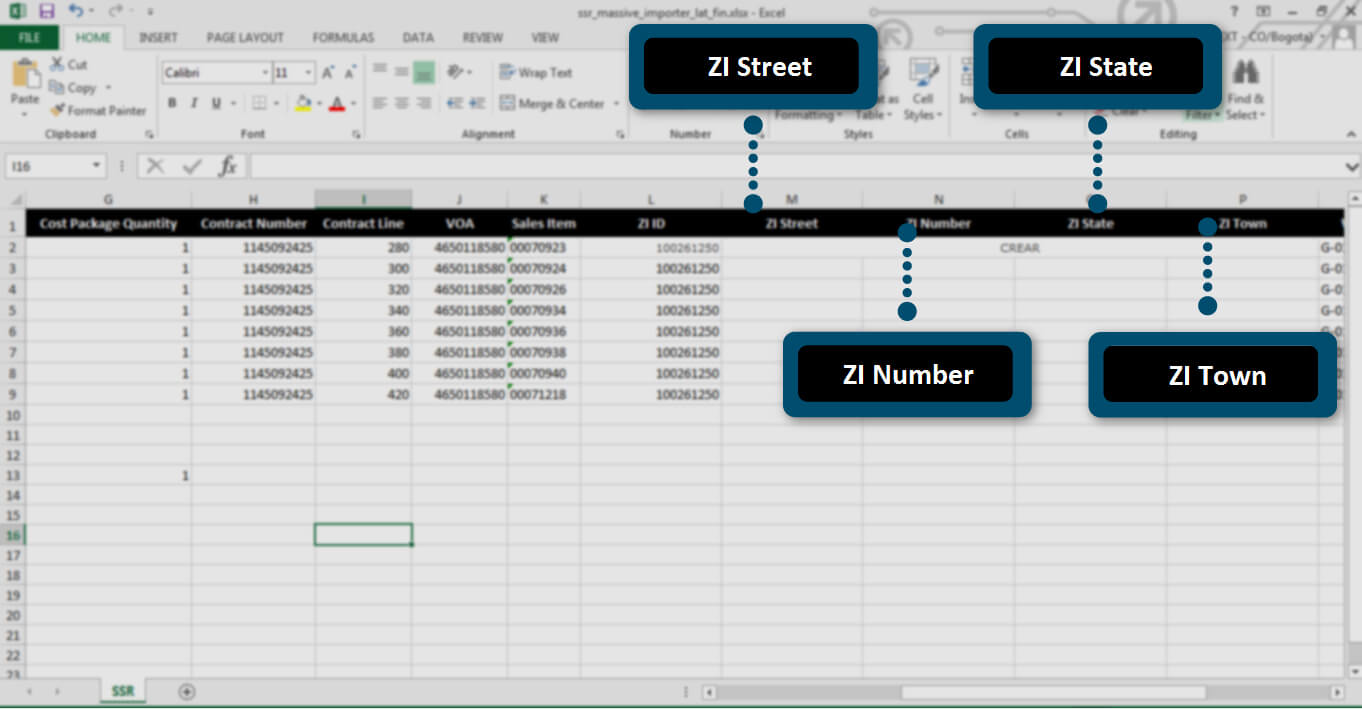
The WBS information from SAP and complete the “WBS" column. Use a 4th Level WBS (ex: Telecom Personal) or a 3rd Level WBS (ex: CLARO Colombia). Both are valid data entries.
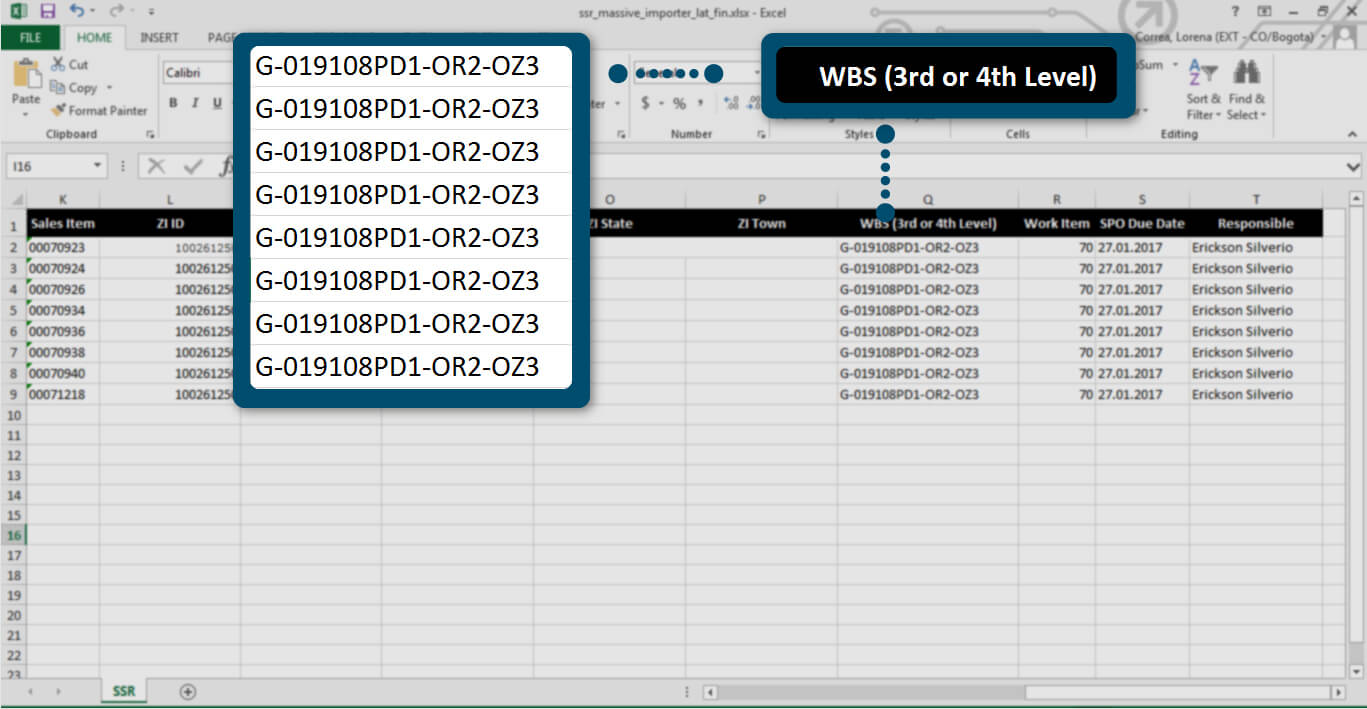
Complete “Work Item” column with data number that corresponding to the Work Package used.
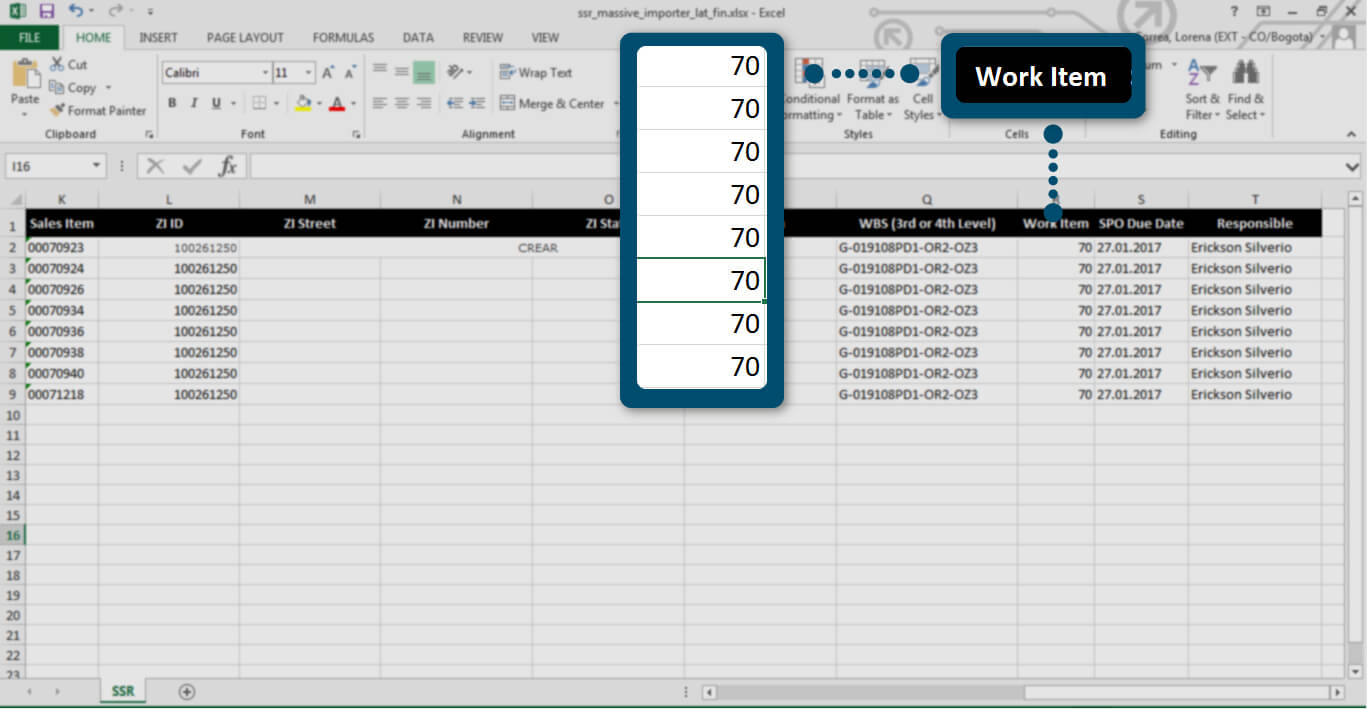
Fill “SPO Due Date” column according to your order request.
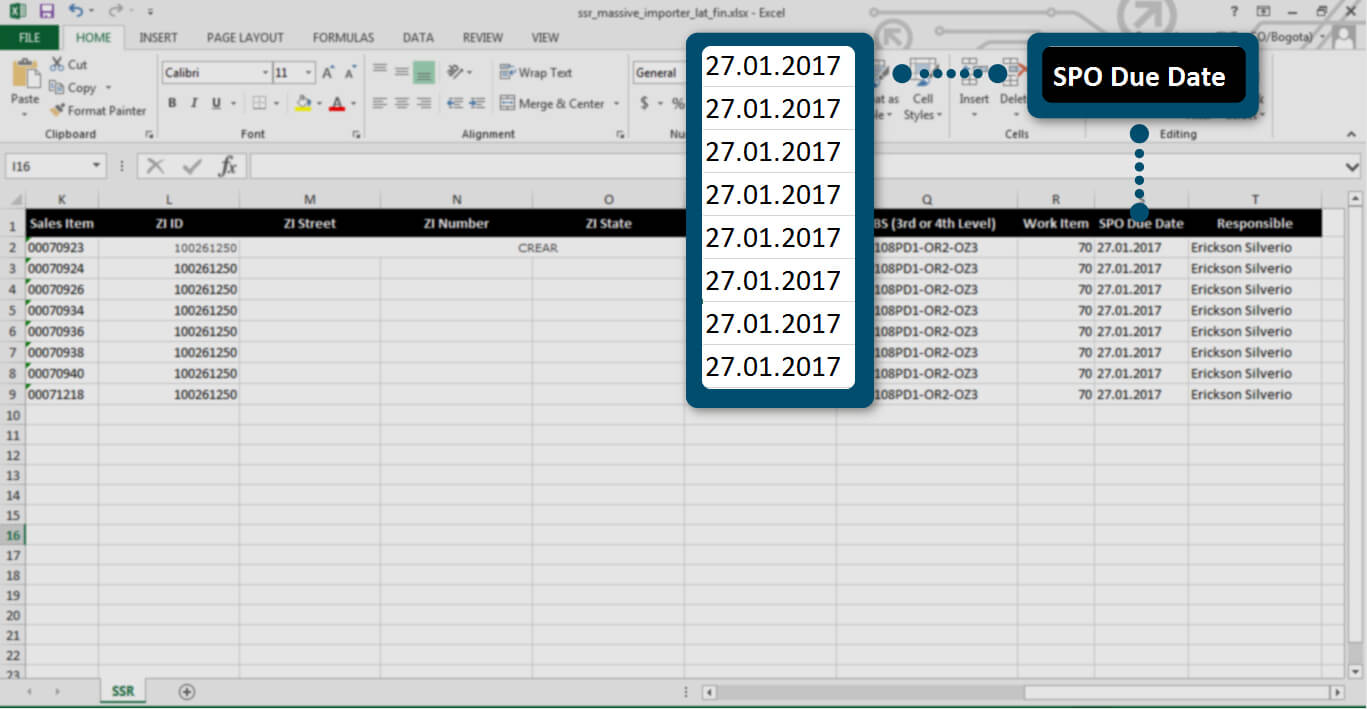
Complete “Responsible” column with the responsible project manager name.
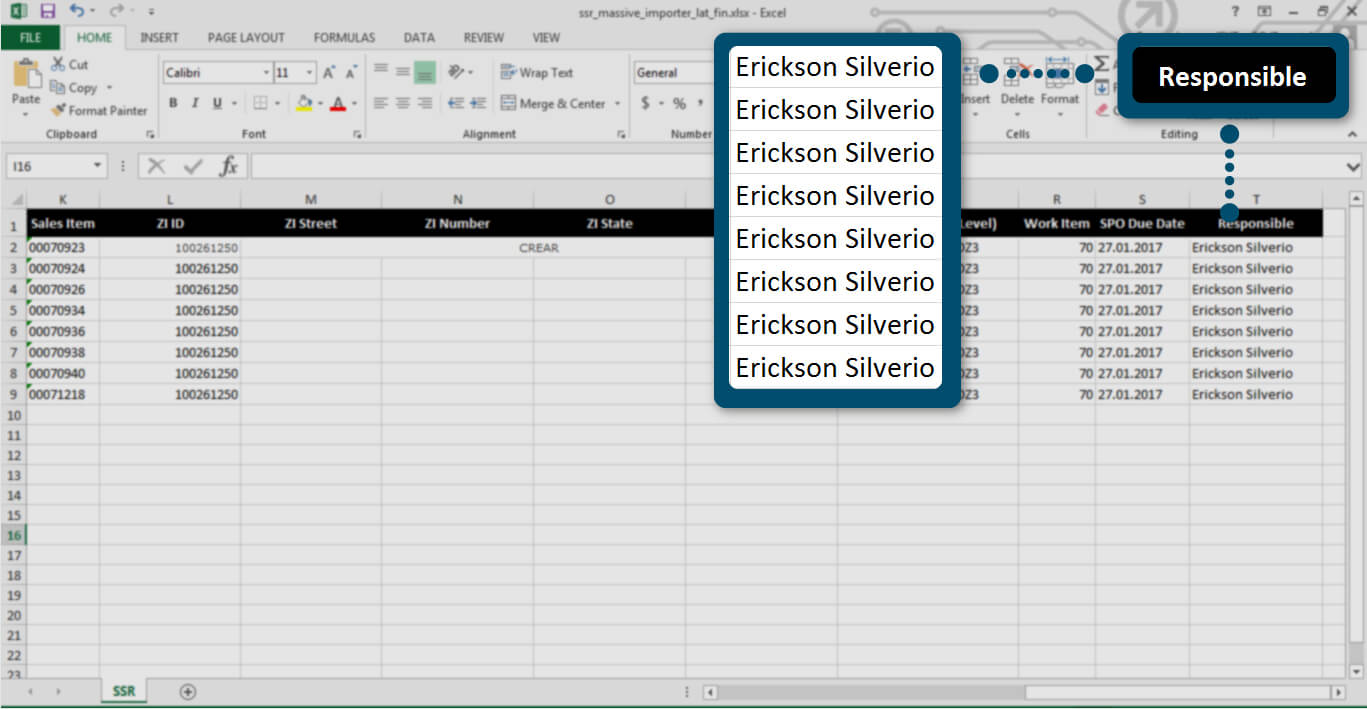
Once you complete the .xls required fields, click on "Browse“ blue button and upload the document from your computer.
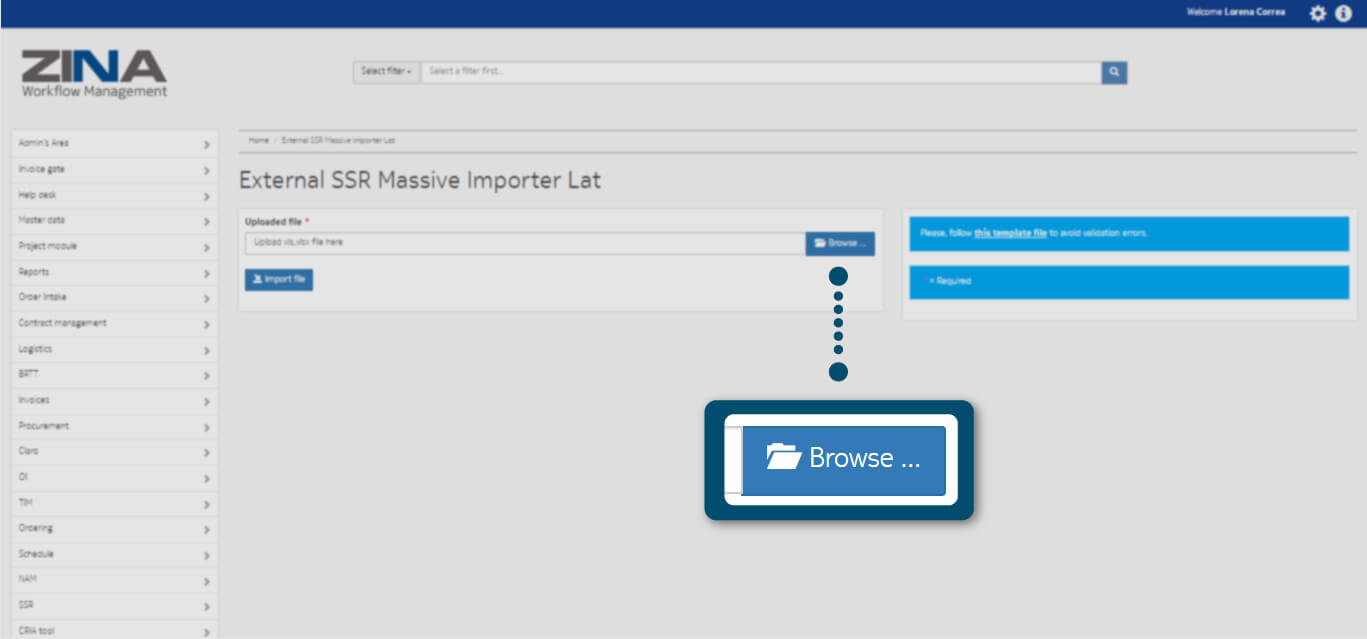
To discard the already uploaded document, click on "Remove“ red button and to modify or upload a new one click "Browse" blue button, as shown in the image.
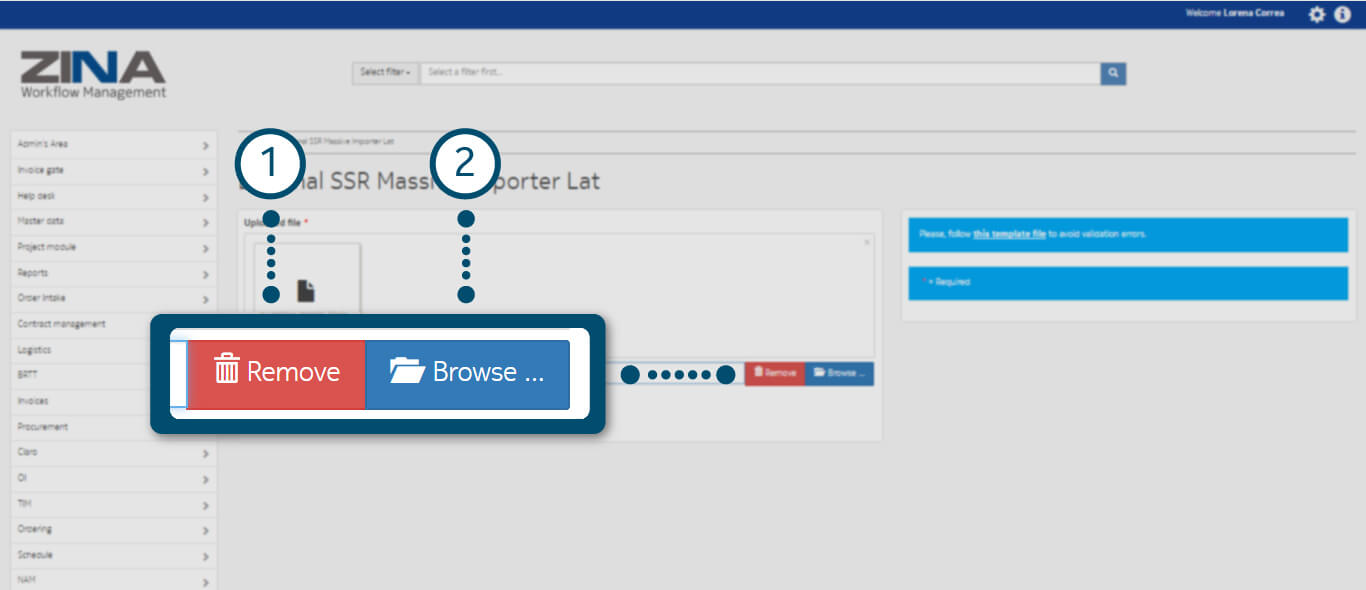
Once you have finished loading the file, click on "Import file“ blue button, as the following image indicates.
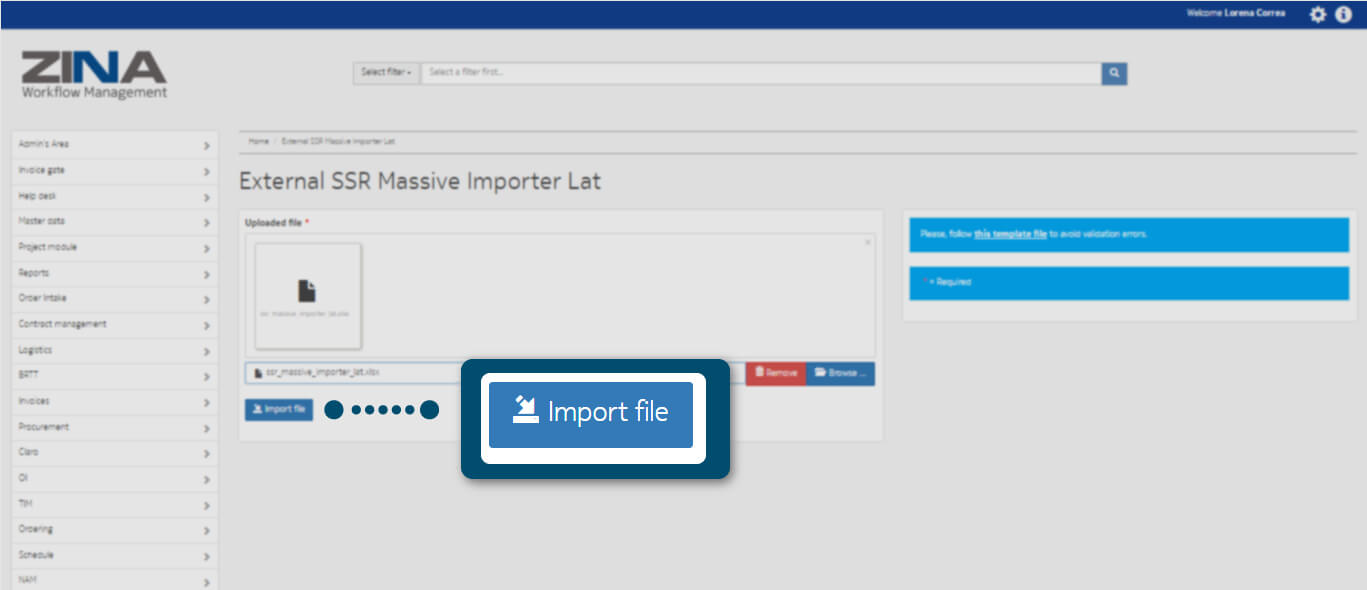
If your import process was successful, you will see a green alert indicating that a notification has been sent to the registered email, otherwise check your .xls document and perform the import process again.
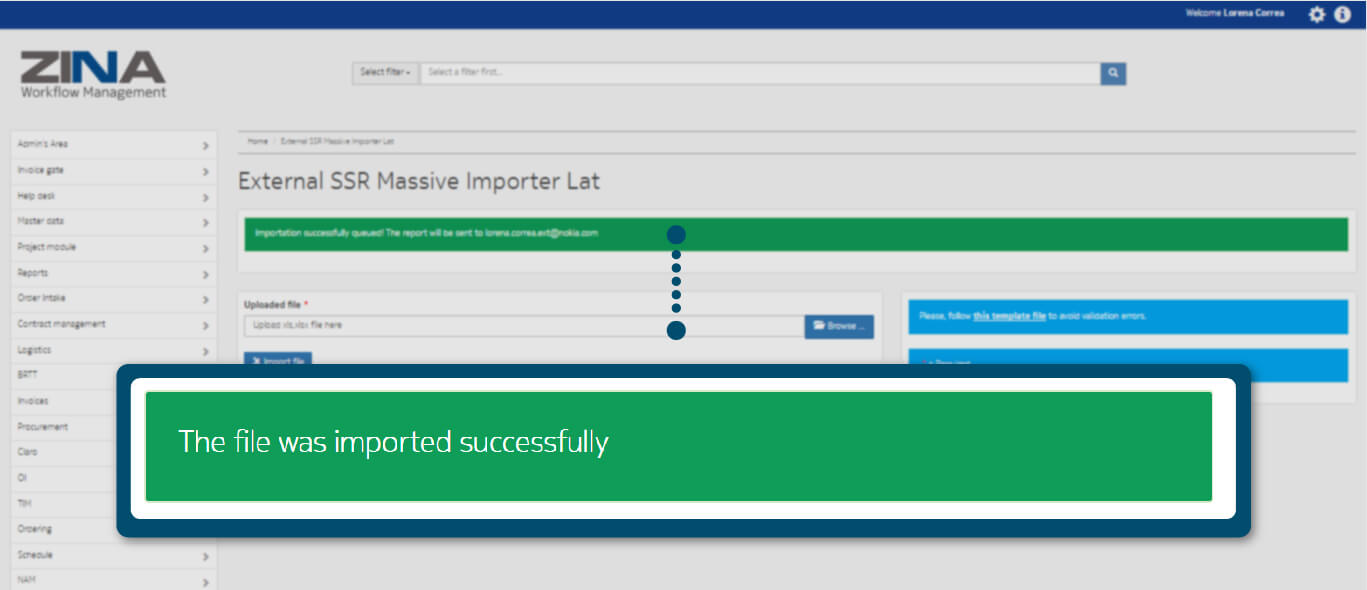
As the following image indicates, you will receive an email notification with "SSR" status currently created.